![]()

OKTA My Pub
Application GUIDE
V7.0
My pub Application
PUB USERS
This guide is for users with the following job titles:
Assistant Manager
Deputy General Manager
Designate General Manager
Kitchen Manager
FHI Deputy Manager
Head Chef
General Manager
Holding Manager
If you require assistance with using Okta, see the Help Page here.
See also the Support Section below for further
information.
CONTENTS
What is the My Pub Application?
SELECTING YOUR PUB TO ACCESSS PUB APPLICATIONS
INTRODUCTION
What is the My Pub Application?
The ‘My Pub’ application allows members of the Pub Leadership Team to access their pub applications from their individual Okta account using their back off PC or personal devices including mobile and tablet devices.
The following job roles will be assigned the application:
Assistant Manager
Deputy General Manager
Designate General Manager
Kitchen Manager
FHI Deputy Manager
Head Chef
General Manager
Holding Manager
USING THE MY PUB APPLICATION
ACCESS POINTS
The ‘My Pub’ application is accessible from your individual Okta dashboard.
Access your Okta account via https://myapps.greeneking.co.uk on a laptop or desktop using your individual username and password.
Your username will be your windows account name if you have one or your employee number
Your password will be your windows account password if you have one or the password you created when you registered your Okta account.
You will be required to complete Multi-factor Authentication (MFA) using the Okta verify application to confirm your identity. Please see the Using Okta user guide for more detailed steps.
If you haven’t registered your Okta account, click here for further instructions.
On a mobile or tablet device, your pub applications can only be accessed via the Okta Mobile application and are not available on a mobile browser. Log in to the Okta Mobile application with the same credentials as outlined above and the domain name myapps.greeneking.co.uk. You can find more information about how to use the Okta Mobile application here.
OKTA DASHBOARD
After you have accessed your Okta dashboard, you will see all the relevant pub related applications (e.g. Acquire, PQS etc.) and the ‘My Pub’ application in the top ‘Work’ section on your dashboard. You will also see a section called ‘My Pub’. The ‘My Pub’ section contains an application with a link to the Okta help page.
Desktop Dashboard
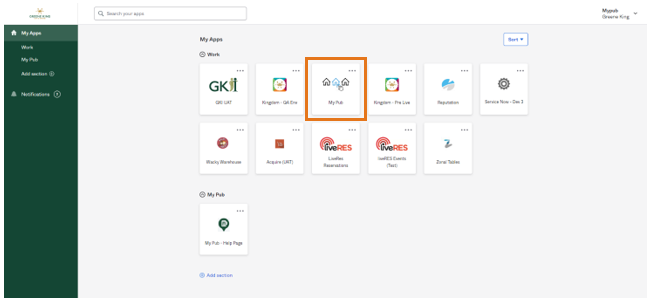
Mobile Dashboard
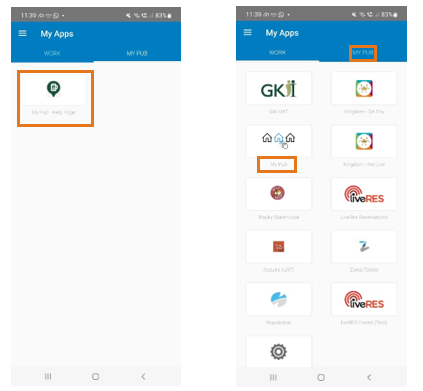
If required, you can personalise your dashboard by drag and dropping all your pub application icons into the ‘My Pub’ section. For more information about organising your applications please see the Using Okta user guide.
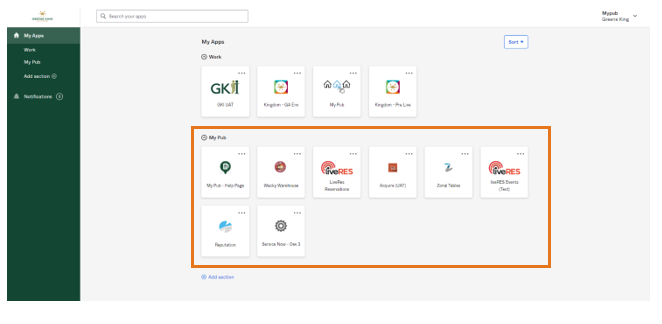
DO NOT DELETE OR RENAME THE ‘MY PUB’ SECTION of your dashboard as this will prevent the ‘My Pub’ application from working as intended.
SELECTING YOUR PUB TO ACCESSS PUB APPLICATIONS
Using the pub selection page
Even if you only have a single role at a single pub you will still need to select that pub on your first log on. You’ll only need to do this once as Okta will then remember the pub that you previously selected.
Click on the ‘My Pub’ Application on your Dashboard. This will open the pub selection page in a new tab within the browser window on the desktop app and within the Okta mobile browser on the Okta Mobile application.

The pubs that you currently have qualifying roles at will be presented to you on this page.
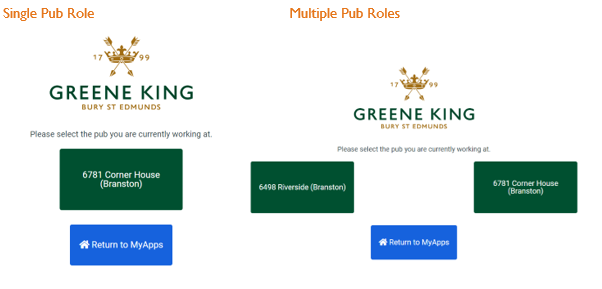
Select the pub that you wish to access the applications for or the ‘Return to MyApps’ button to return to your Okta dashboard. The green pub button will turn blue when selected.
You will then be taken back to your dashboard in the new tab. The ‘My pub’ section name will now have been changed to the pub you have selected.
Desktop Dashboard
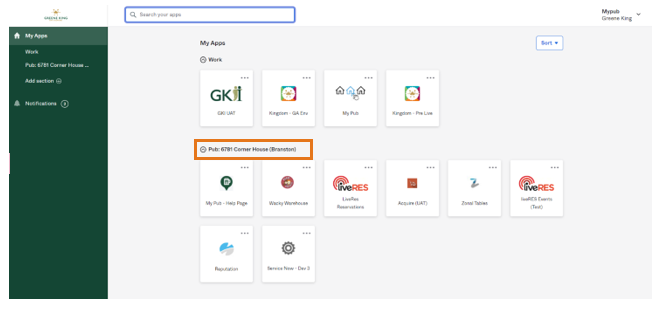
Mobile Dashboard
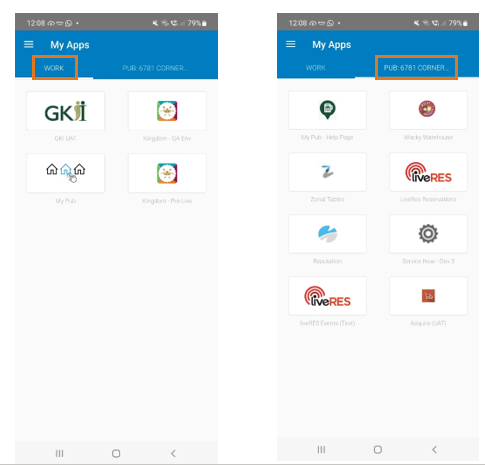
When using the Okta Mobile application, you will need to scroll down to refresh your pub name after selecting your pub to affect the section name change.
Clicking on any of the pub applications will now take you to the relevant pub account. On Okta Mobile, click the back button to return to your dashboard. On desktop browser, ensure you log out of any applications and close the browser tabs when your task is completed before returning to your dashboard.
Changing your pub selection
If you have roles at more than one pub and wish to change the pub account that you are accessing, simply click again on the ‘My Pub’ application and repeat the selection process by clicking on the pub you wish to access.
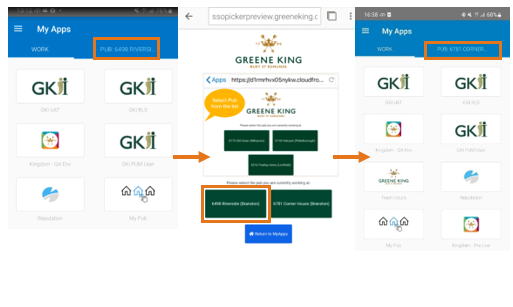
![]() Tip: Remember to scroll down to refresh the Okta Mobile
application when selecting a new pub to ensure the section name is updated. It
may also be helpful to refresh your desktop browser by click on the symbol in
the top left-hand corner of the browser.
Tip: Remember to scroll down to refresh the Okta Mobile
application when selecting a new pub to ensure the section name is updated. It
may also be helpful to refresh your desktop browser by click on the symbol in
the top left-hand corner of the browser.
It is recommended that you log out of your pub applications and close all tabs once you have completed your tasks before selecting another pub via the ‘My Pub’ application.
SUPPORT
If you are experiencing issues with using Okta, please try the following…
FIRST See the User Guides and other help resources available on the Help Page.
THEN If these do not solve your problem, contact the dedicated Okta Support Desk.
Contact details for the Okta Support Desk are available on the Help Page
The Help Page can be found here